Prerequisites
Before installing the Super Google Customer Reviews app, you need to complete two essential steps in Google Merchant Center.
Step 1: Enable Google Customer Reviews
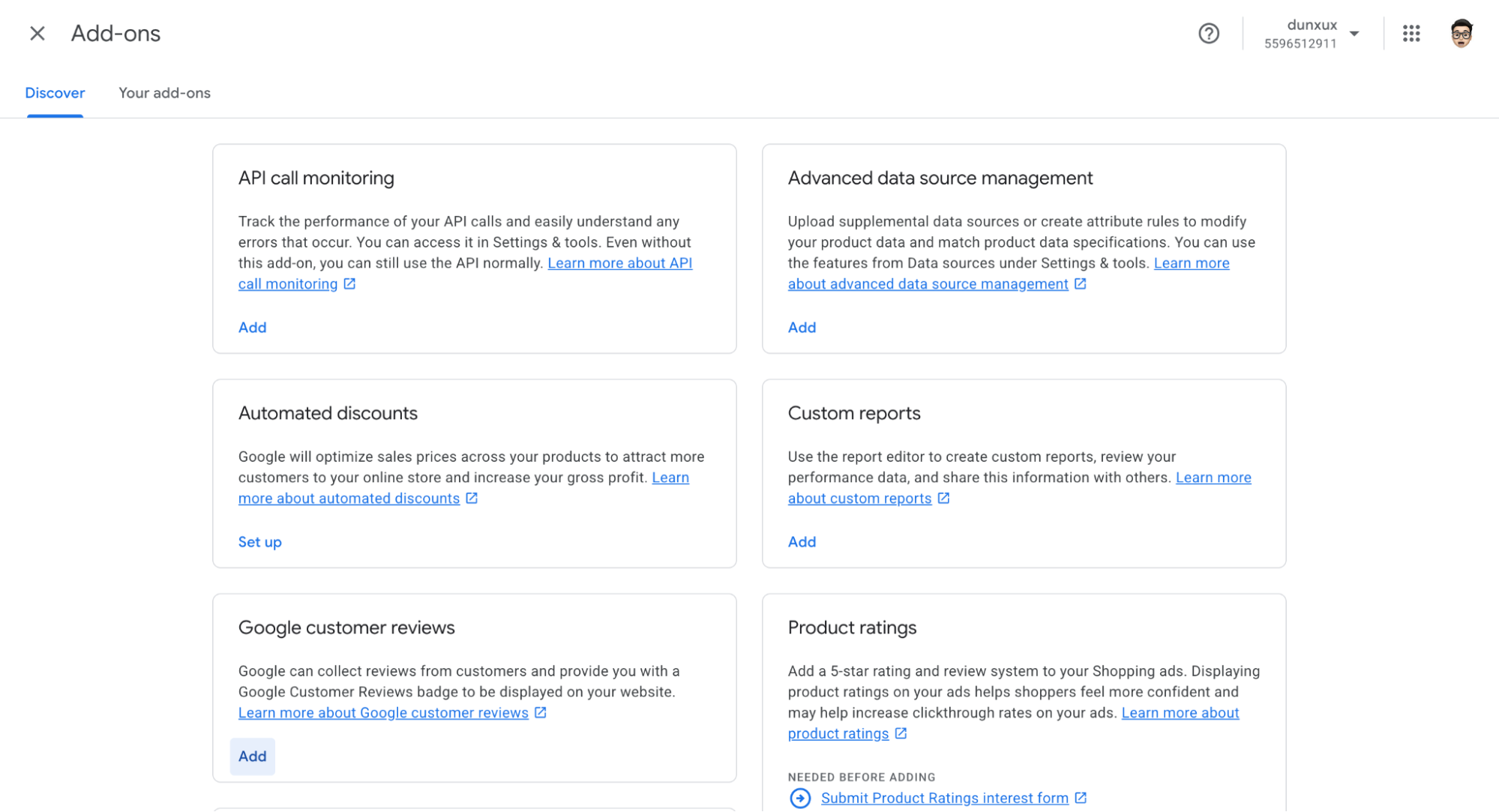
In Google Merchant Center, navigate to Settings > Add-ons and click Enable next to Google Customer Reviews
- Go to Google Merchant Center
- Sign in with your Google account
- Select your Merchant Center account
- In the left sidebar, click Settings then Add-ons
- Look for "Google customer reviews" in the list of available programs
- Click Enable next to Customer Reviews
- Read and accept the agreement
- Click Continue to activate the program
Step 2: Get Your Google Merchant ID
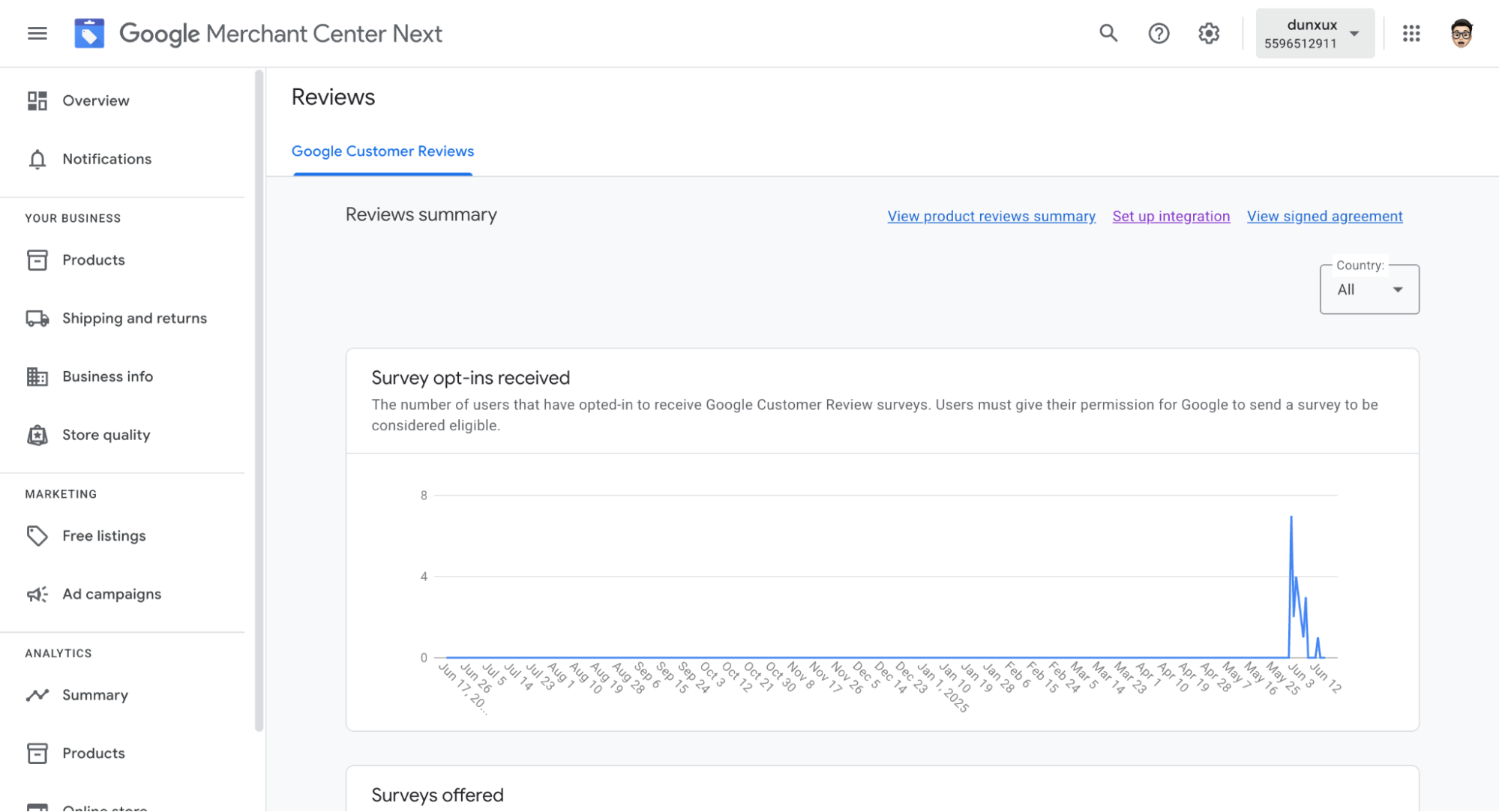
Your Google Merchant ID is displayed at the top right of the Google Merchant Center dashboard - copy this number
- In Google Merchant Center, your Merchant ID will be displayed at the top right of the page
- Copy this ID - you'll need it for the app setup
App Installation
Now that you have Google Customer Reviews enabled, let's install the Super Google Customer Reviews app from the Shopify App Store.
Step 3: Find the App in Shopify App Store
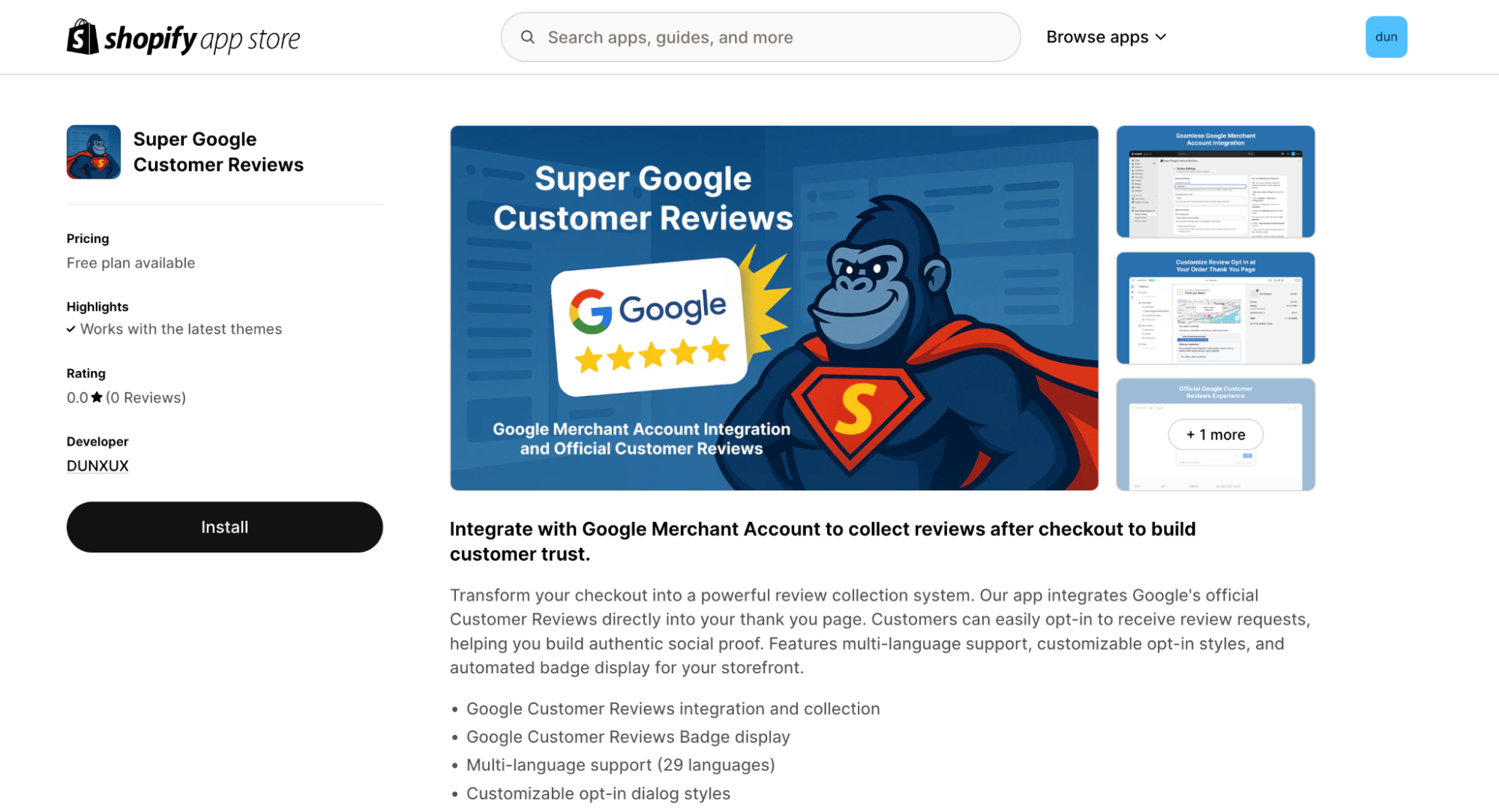
Search for 'Super Google Customer Reviews' in the Shopify App Store and click the app listing
- In your Shopify admin, go to Apps > App and sales channel settings
- Click Browse apps
- Search for "Super Google Customer Reviews" or visit the app page directly
- Click Add app or Install
Step 4: Install the App
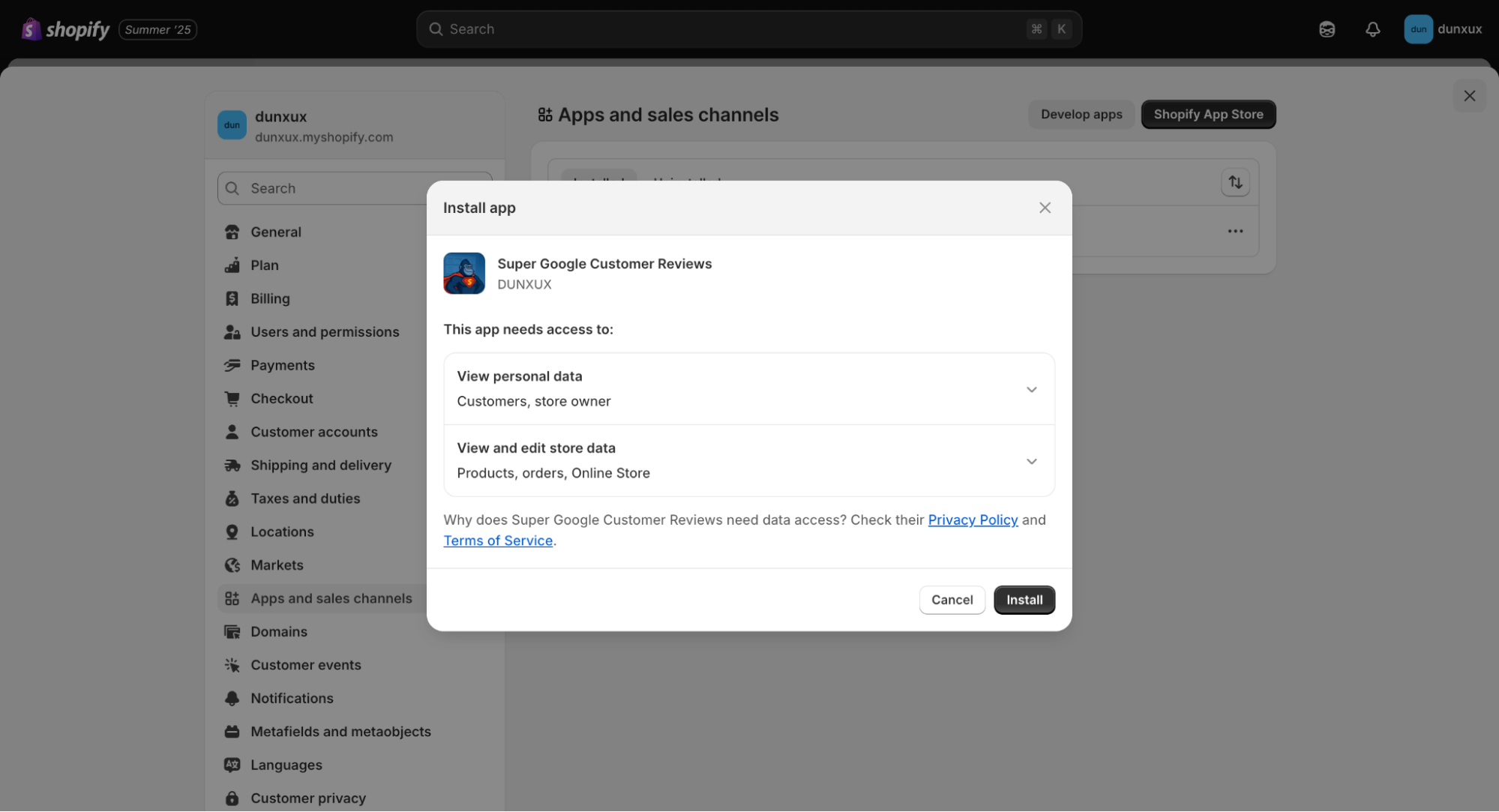
Review the app permissions and click 'Install app' to add Super Google Customer Reviews to your store
- Review the app permissions and click Install app
- The app will be installed and you'll be redirected to the app dashboard
Step 5: Access the App Dashboard
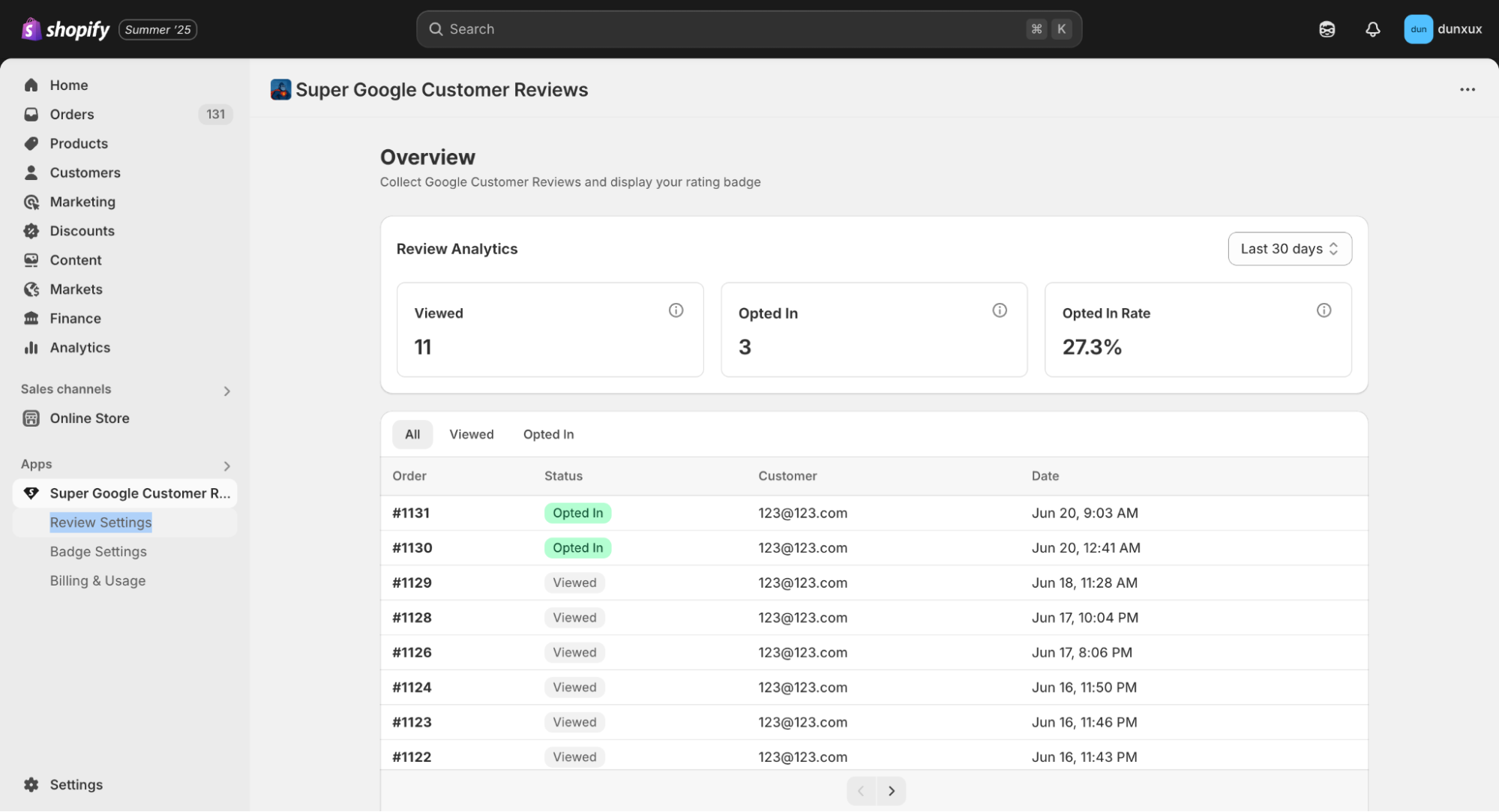
After installation, click 'Review Settings' in the left sidebar to begin configuration
- After installation, you'll be taken to the main dashboard
- You'll see subscription information and quick action buttons
- Click Review Settings in the left sidebar to begin configuration
Configuration
Configure your review settings to match your store's preferences and customer experience.
Step 6: Configure Review Settings
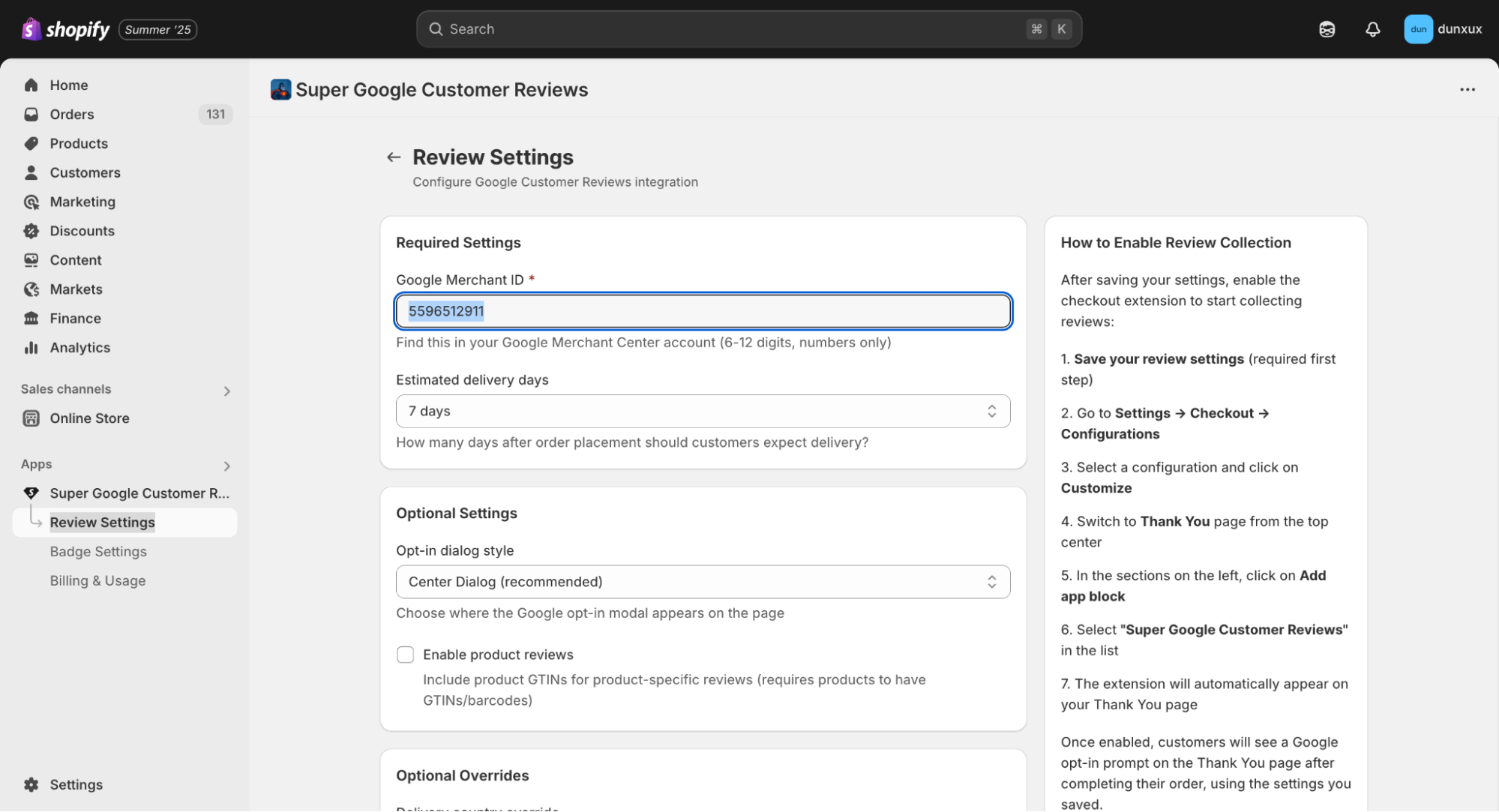
Enter your Google Merchant ID in the configuration field and adjust other settings like delivery days and opt-in style
- Google Merchant Center ID: Paste your Merchant ID from Step 2
- This is a required field with validation
- The field will show a green checkmark when valid
- Delivery Days: Set how many days after delivery customers should be asked for a review
- Default: 7 days (recommended)
- Range: 1-30 days
- Opt-in Style: Choose how the review request appears
- Center Dialog (recommended): Appears in the center of the screen
- Bottom Right/Left Dialog: Appears in the corner
- Top Right/Left Dialog: Appears in the top corner
- Bottom Tray: Appears at the bottom of the page
- Enable Product Reviews (Optional): Check if you want to collect product-specific reviews
- Delivery Country Override:
- Default: "Auto-detect from shipping address (recommended)"
- Options: All ISO 3166-1 country codes
- Language Override:
- Default: "Auto-detect (recommended)"
- Options: 29 supported languages
Step 7: Save Your Settings
- Click Save Settings at the bottom of the page
- You'll see a success message: "Settings saved successfully!"
Activation
Now activate the review collection by enabling the checkout extension and optionally adding the review badge.
Step 8: Enable Checkout Extension
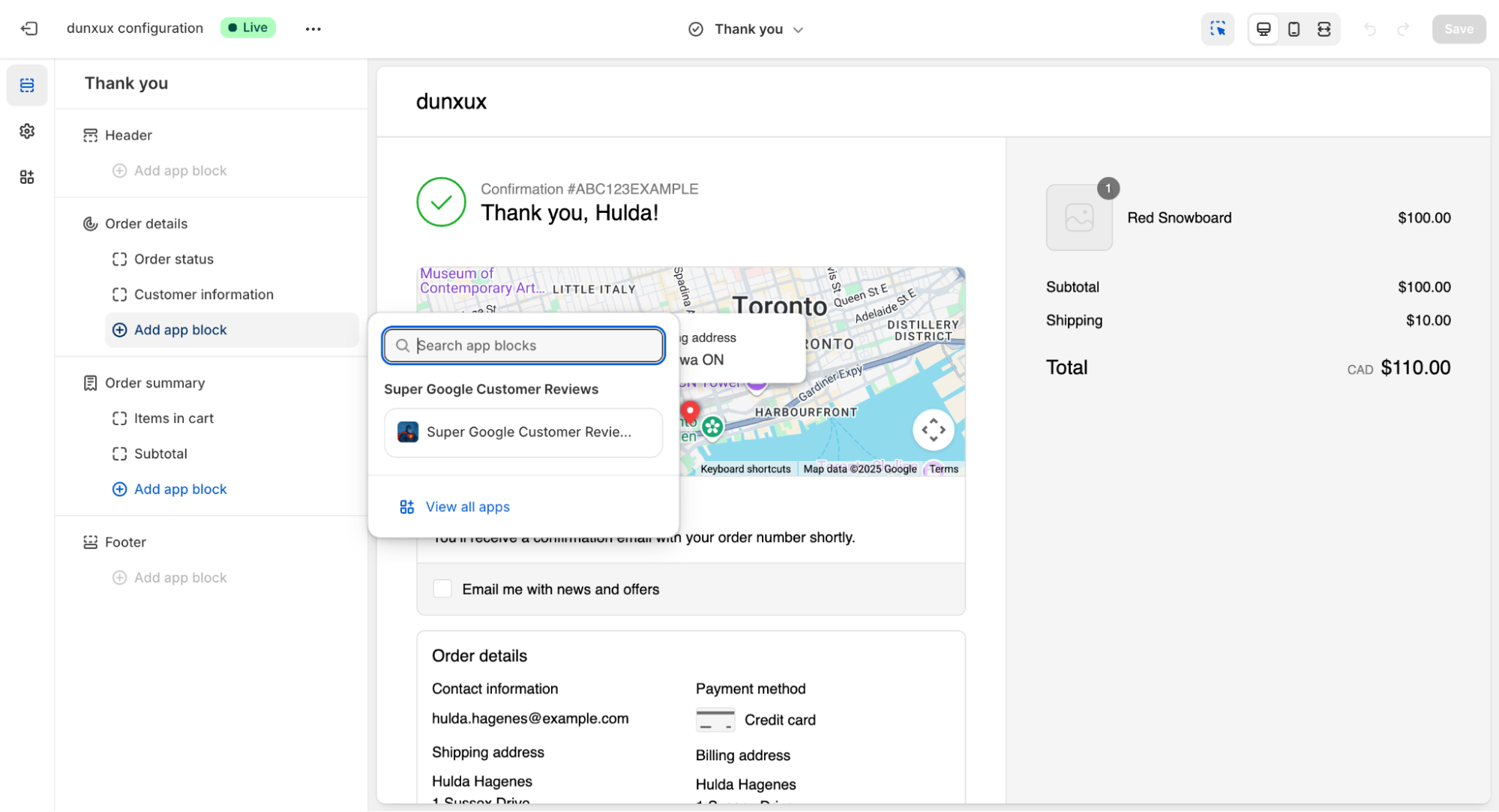
In Shopify Settings > Checkout, customize the Thank You page and add the Super Google Customer Reviews app block
- Go to Settings → Checkout → Configurations
- Select a configuration and click on Customize
- Switch to the Thank You page from the top center
- In the sections on the left, click on Add app block
- Select "Super Google Customer Reviews" in the list
- The extension will automatically appear on your Thank You page
- After Saving, customers will see a Google opt-in prompt on the Thank You page after completing their order, using the settings you saved.
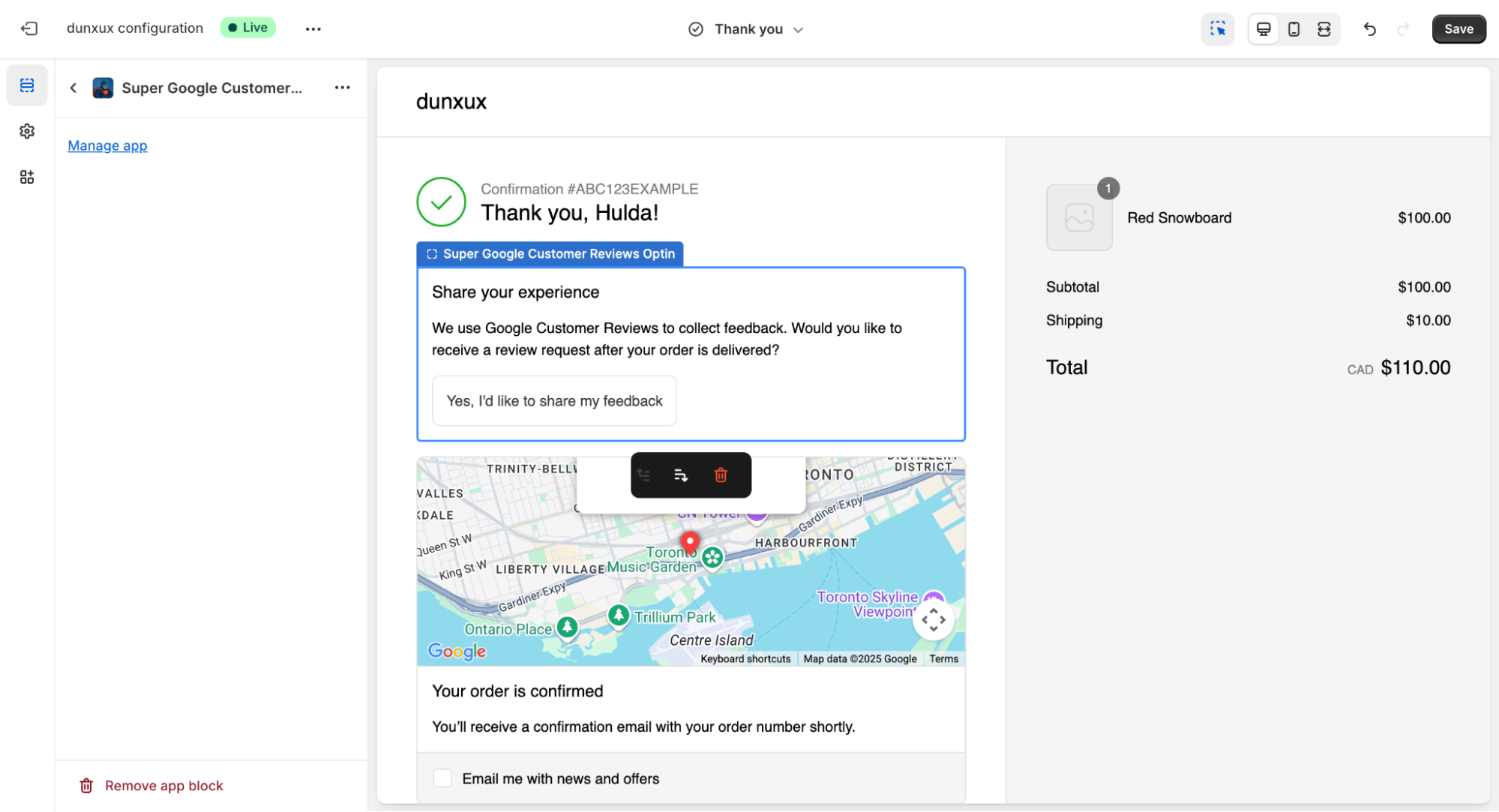
Drag the Super Google Customer Reviews extension to your preferred position on the Thank You page
Step 9: Add Review Badge (Optional)
The review badge displays your store's rating directly on your website, building trust with potential customers.
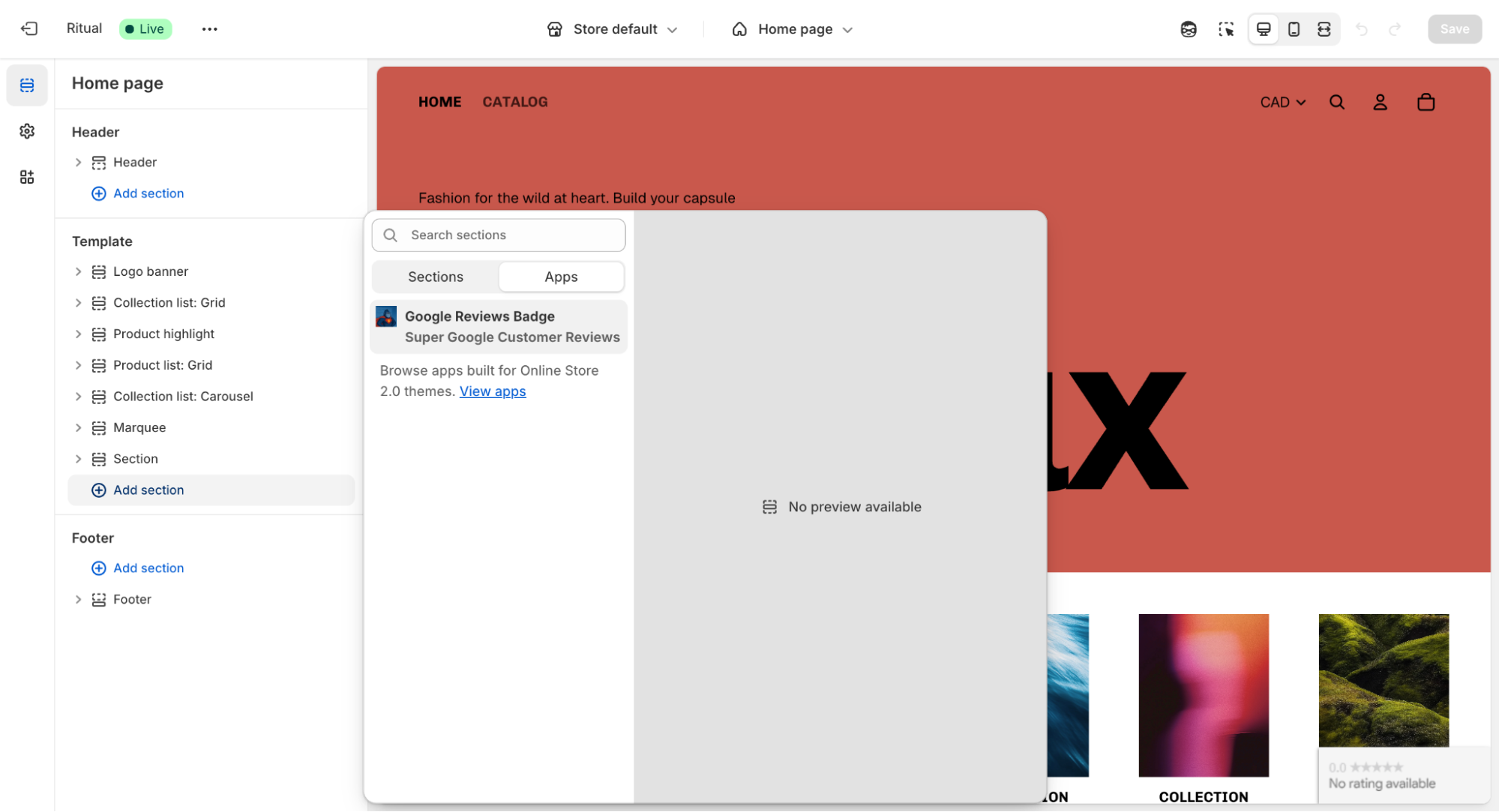
In your theme editor, add the Google Reviews Badge block to display your store's rating on your website
- Go to Online Store → Themes → Customize
- Click Add section or Add block
- Look for "Google Reviews Badge" in the available sections/blocks
- Click to add it to your page
- Configure badge position (Inline or Floating) and language
- Click Save to apply the changes
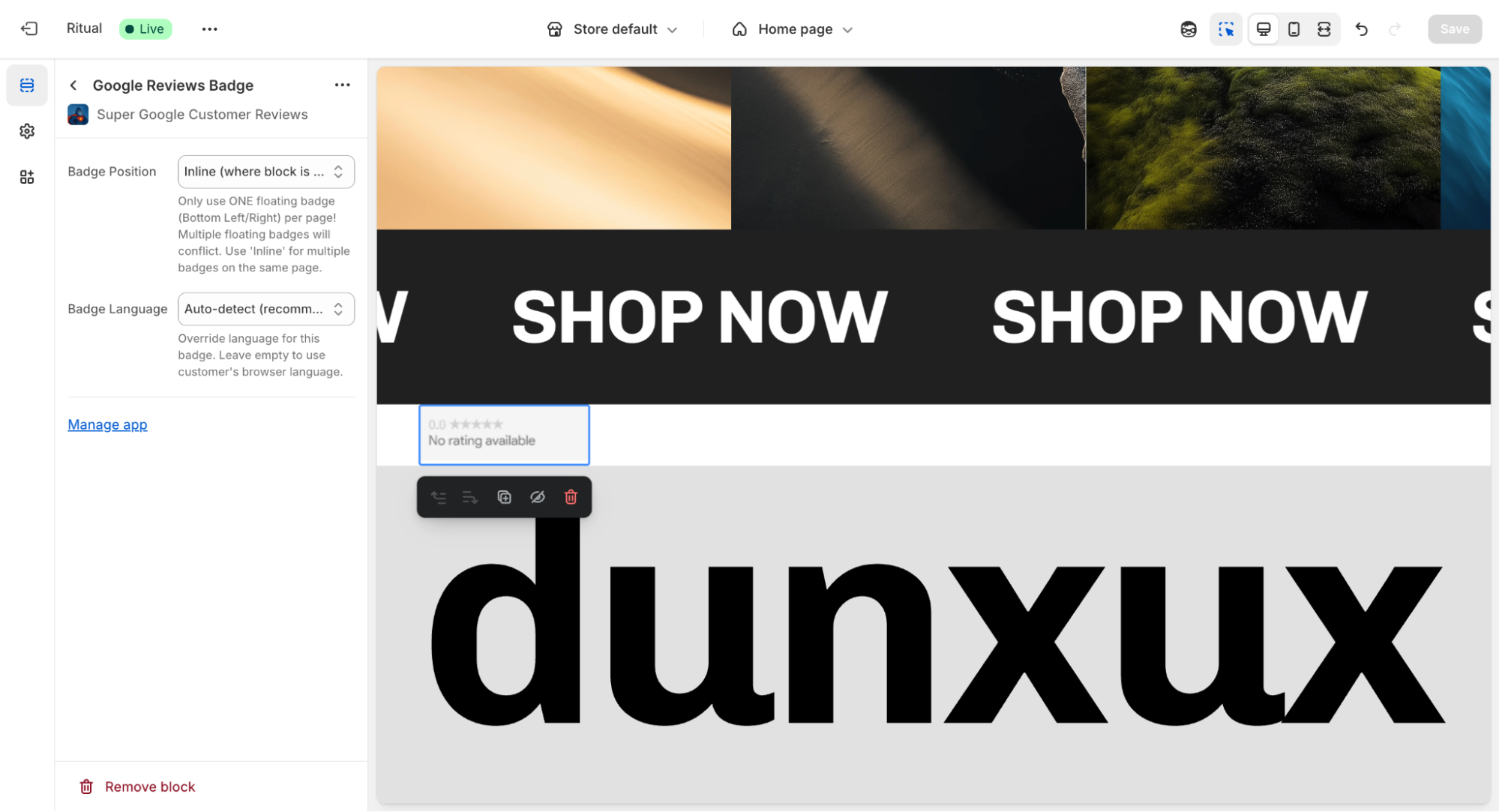
Configure the badge position (inline or floating) and language settings, then click Save to apply changes
Testing & Verification
Verify that everything is working correctly using these testing methods.
Method 1: Test in Thank You Page Configuration
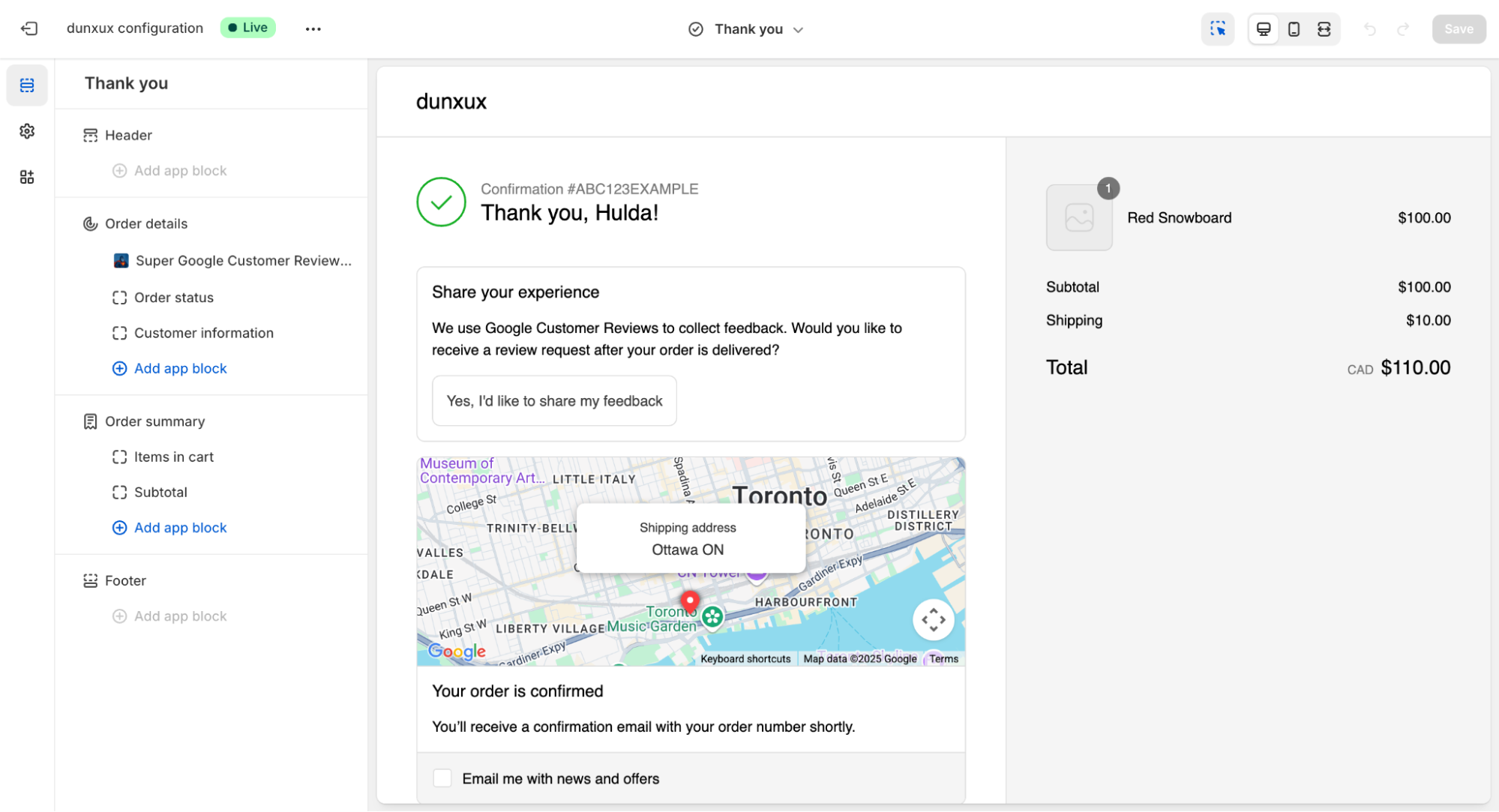
Preview the Thank You page to verify the Google Customer Reviews opt-in button is displaying correctly
- Go to Settings → Checkout → Configurations
- Select a configuration and click on Customize
- Switch to the Thank You page from the top center
- Look for Opt-in Button: You should see a "Yes, I'd like to share my feedback" button
- Test the Flow: Click the button to verify the Google Customer Reviews popup appears
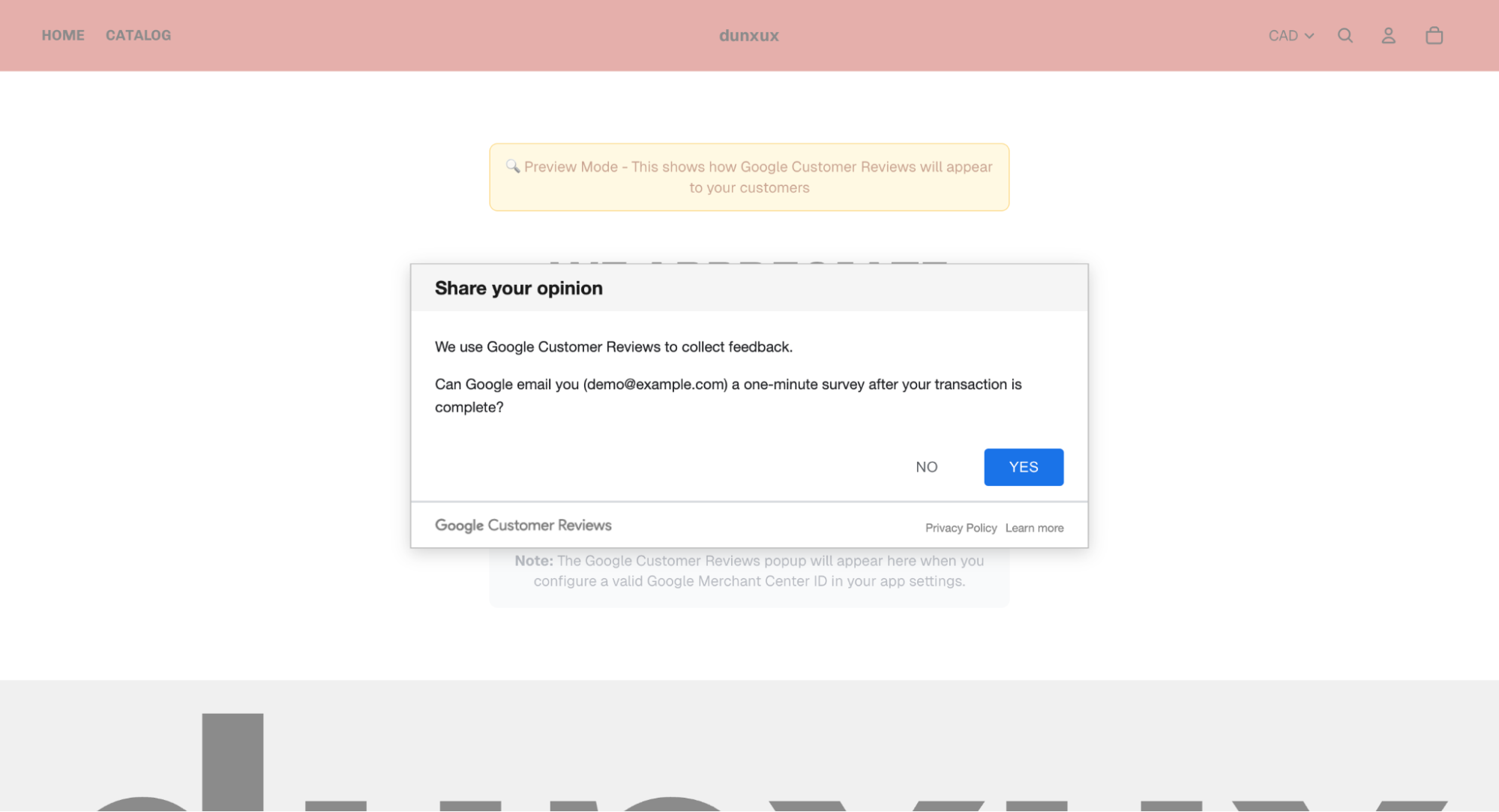
When customers click the opt-in button, they should see the official Google Customer Reviews popup window
Method 2: Test Order Flow (Recommended)
- Create a Test Order: Go to your store's checkout and complete a test purchase
- Use a Real Email: Use a real email address you can access
- Complete Purchase: Use Shopify's test mode or a real payment method you can refund
- Check Thank You Page: After purchase, you'll be redirected to the thank you page
- Look for Opt-in Button: You should see a "Yes, I'd like to share my feedback" button
- Test the Flow: Click the button to verify the Google Customer Reviews popup appears
Method 3: Check App Dashboard
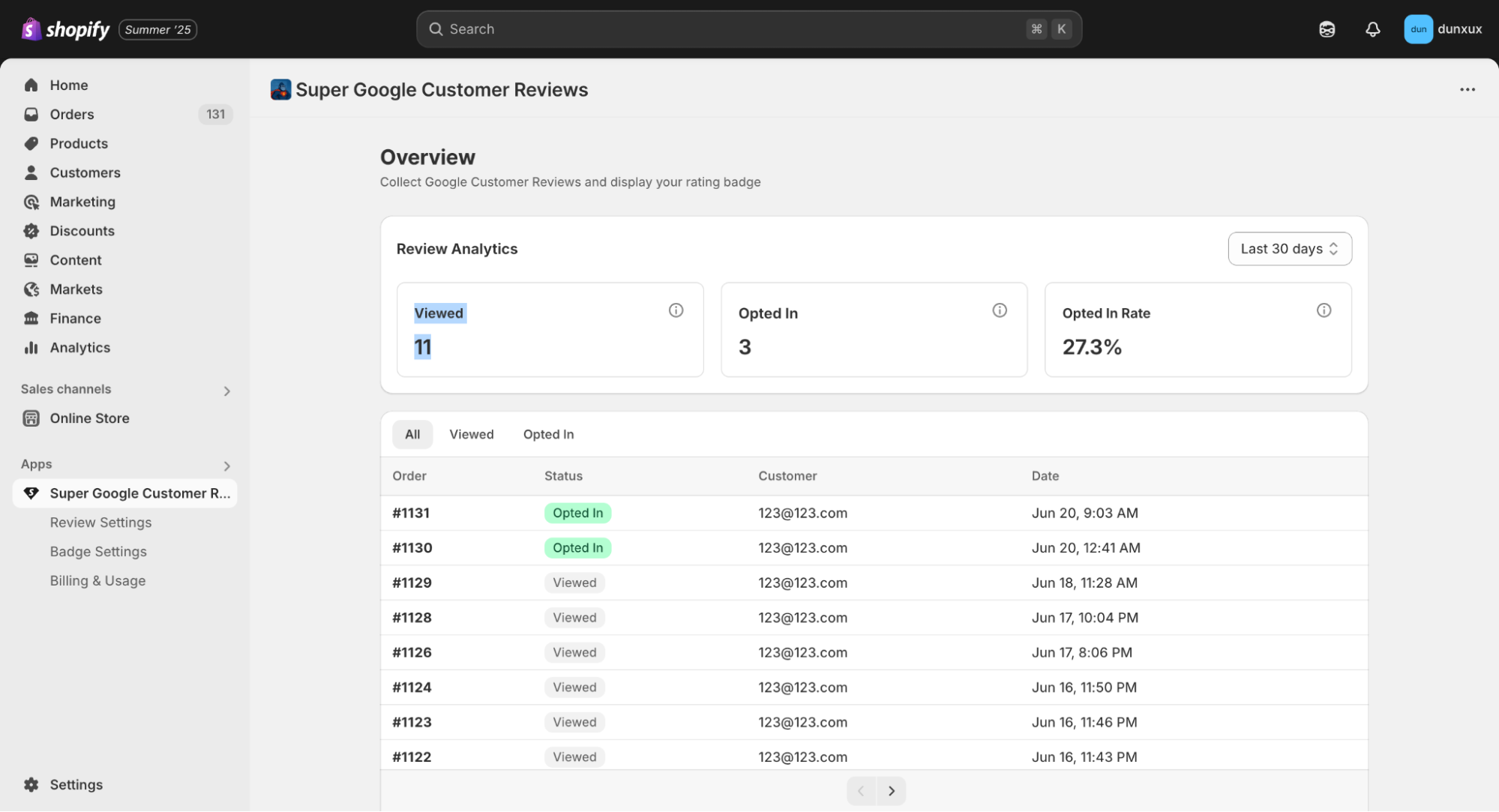
Monitor your review collection performance in the app dashboard with usage statistics and analytics
- Review Settings: Go to the app dashboard and check Review Settings
- Configuration Status: Verify your Google Merchant ID is saved correctly
- Usage Statistics: Monitor the "Viewed" counter in the Overview page
Method 4: Verify Google Merchant Center
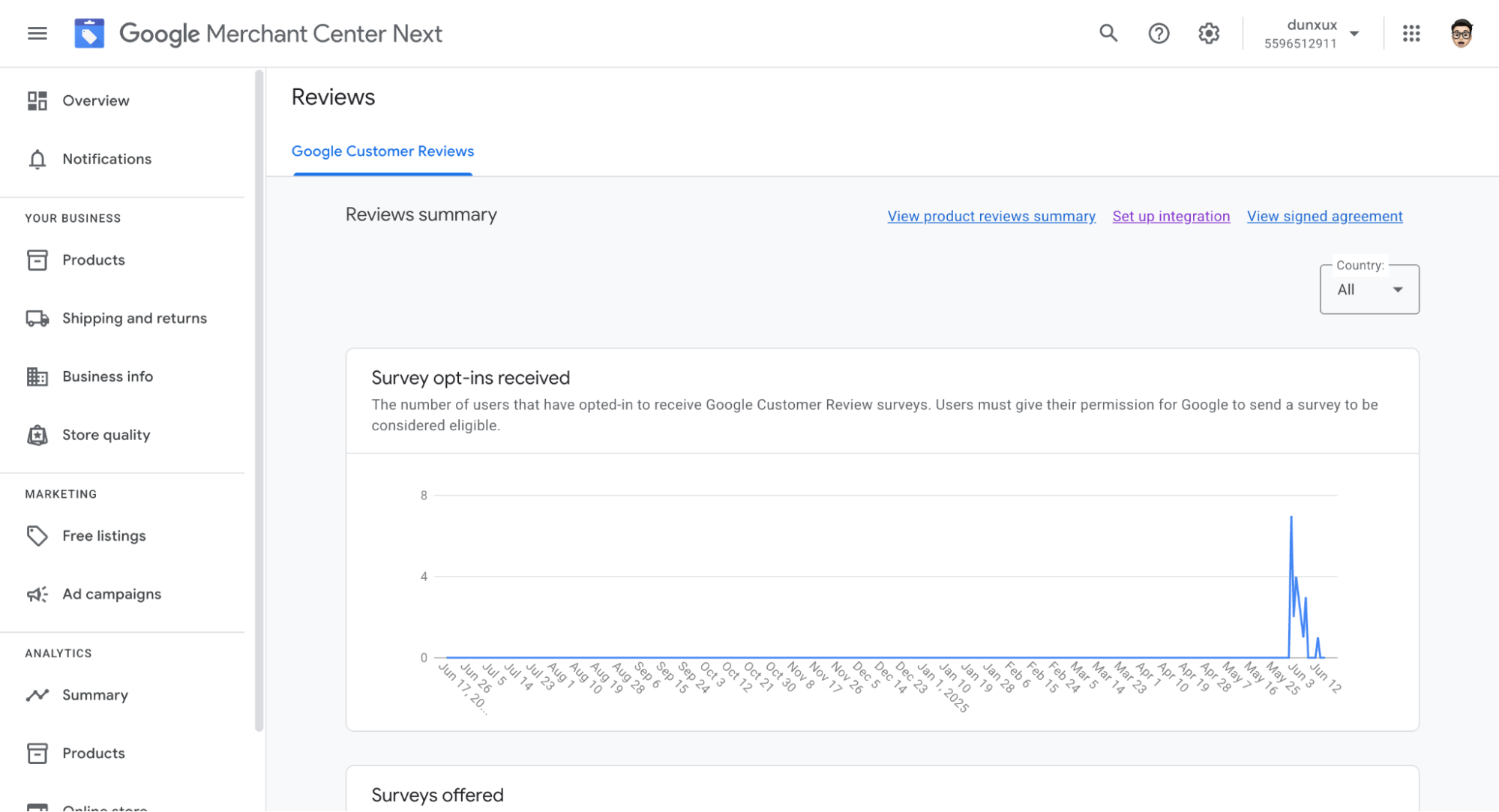
Verify data is flowing to Google Merchant Center by checking the Customer Reviews section for survey metrics
- Wait 24-48 Hours: Allow time for data to appear in Google Merchant Center
- Check Customer Reviews Section: Go to Google Merchant Center → Reviews
- Monitor Metrics: Look for "Survey Opt-ins Received" and "Surveys Offered"
- Review Data: Data typically appears within 2 weeks of setup
Method 5: Check Badge Display (If Added)
- Visit Your Store: Go to your store's homepage or product pages
- Look for Badge: Check if the Google Reviews badge is displaying correctly
Troubleshooting
Common issues and their solutions to help you get Google Customer Reviews working properly.
Issue: Opt-in button doesn't appear on thank you page
Solutions:
- Make sure the app is added to the Thank You page
- It will show any errors that prevent the opt-in button to show up
Issue: Google popup doesn't load
Solutions:
- Make sure the Google Merchant ID used matches your store domain and entered correctly
- Using a non-matching Merchant ID will fail Google's authentication
- Ensure no ad blockers are interfering with Google scripts
Issue: Reviews not appearing in Google Merchant Center
Solutions:
- Allow 24-48 hours for initial data to appear
- Verify your Merchant Center account is properly set up
- Check that your store meets Google's review program requirements
- Contact Google Merchant Center support if issues persist
Issue: Badge doesn't display on store
Solutions:
- Verify the badge block is added to your theme
- Check that your Google Merchant ID is configured correctly
- Clear browser cache and refresh
Success Indicators
How to know when Google Customer Reviews is working correctly at different stages.
Immediate Success Signs
- Google Customer Reviews enabled in Merchant Center
- Opt-in button appears on thank you page
- Google popup loads when button is clicked
- No error messages in app dashboard
- Configuration saves successfully
- App dashboard shows orders being processed
Medium-term Success Signs (1-2 weeks)
- Survey opt-ins appear in Google Merchant Center
- Customer review emails are being sent
- App dashboard shows increasing usage statistics
Long-term Success Signs (1-3 months)
- Seller ratings appear in Google Ads (if applicable)
- Review badge shows ratings on store
- Customer reviews page is accessible at customerreviews.google.com
- Positive impact on store credibility and conversions
What's Next?
Congratulations! You've successfully set up Google Customer Reviews on your Shopify store. The system will now automatically collect customer reviews and help improve your store's visibility.